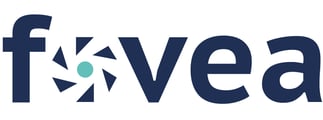This guide provides step-by-step instructions on signing into Fovea using basic authentication, where users input their username and password.
Note: Please be aware that if a user remains inactive on Fovea for more than 60 days, their account will be automatically locked temporarily, and only an admin user can unlock it.
To get started, launch your web browser and navigate to the Fovea URL: https://livefovea.com/.
Once you've accessed the Fovea login page, input your username, which is the email address registered with your Fovea account. Then, click on the Next button to proceed.

Enter your password associated with your Fovea account, and click on the Login button to proceed.

You will be prompted to enter an OTP (One Time Password) for additional security. Input the OTP generated by your preferred authentication method and click Verify.

As an optional step, you have the choice to select the "Remember this device for 30 days" checkbox. Enabling this feature allows you to log in directly without needing an OTP on the same device for the specified duration. Please note that Fovea will recognize the device unless the user clears the browser's cookies and cache.

For further assistance, please contact your in-house Fovea administrator or the Triyam support team.