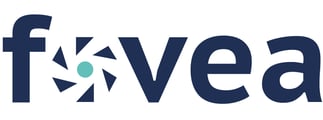Have you forgotten your Fovea password? This guide will walk you through the process of resetting it, follow these easy steps to Reset it.
Navigate to Fovea’s login page, enter your username in the provided field, and click the Next button.

Just below the password field, you'll see a link named Forgot Password?. Click on this link.

You'll then be asked to enter a captcha code. This is an important security measure. Ensure you type the captcha code exactly as shown.

Next, the system will prompt you to answer pre-set security questions. After answering them correctly, you'll be redirected to set a new password.

Input your desired new password and make sure you set a strong password. Confirm this password by entering it once more in the confirmation field. Lastly, you'll need to enter another captcha code to verify. After doing so, click the Submit button.
Note: The typical format for a password in Fovea is:
- At least 8 characters in length.
- At least one uppercase letter (A-Z).
- At least one lowercase letter (a-z).
- At least one numeric digit (0-9).
- At least one special character (e.g., !, @, #, $, %, ^, &, *).
Note: For enhanced security, always avoid using recent passwords. This simple practice can significantly reduce risks associated with compromised credentials and potential breaches.

If you happen to forget the answers to your security questions, you can contact your admin via your registered email to request a password recovery link. Once you receive this link in your email, you can click on it to reset your password.
Note: If the user clicks forgot password? option but hasn't set up the security questions or completed the email verification process, Fovea will consider them as a new user and an email containing a password reset link will be sent to the user's email. After clicking on this link, you'll be able to reset your password. Also, You must select 3 security questions with its answers. Upon logging in, you'll be asked to complete the email verification and account registration processes. For a detailed guide on how to complete the email verification and account registration, please refer to our help article.
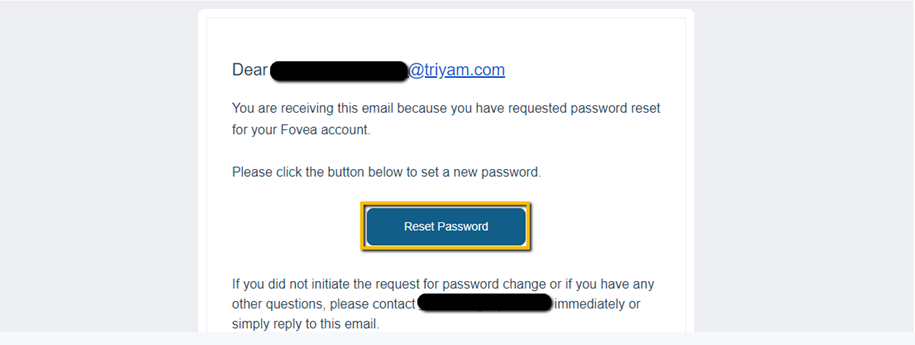
You will now be directed to the Fovea Password reset page. After setting your password in the required format, you'll also be required to select and answer 3 security questions from the provided options. The responses to these questions will be essential to reset your password in the future, in case you forget it.
With your new password set, you can now access Fovea. Always remember to keep your password secure and if challenges persist, the Fovea support team is always here to help.
Please note that if you provide incorrect answers to all three security questions, your account will be locked, and you'll need an admin to unlock it.